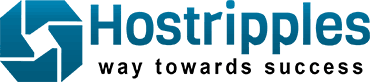Install DNS
| 1. | Open Windows Components Wizard. To do so, use the following steps:
|
||||
| 2. | In Components, select the Networking Services check box, and then click Details. | ||||
| 3. | In Subcomponents of Networking Services, select the Domain Name System (DNS) check box, click OK, and then click Next. | ||||
| 4. | If you are prompted, in Copy files from, type the full path of the distribution files, and then click OK. |
Configure DNS
| 1. | Start the Configure Your Server Wizard. To do so, click Start, point to All Programs, point to Administrative Tools, and then click Configure Your Server Wizard. | ||||||||||||
| 2. | On the Server Role page, click DNS server, and then click Next. | ||||||||||||
| 3. | On the Summary of Selections page, view and confirm the options that you have selected. The following items should appear on this page:
If the Summary of Selections page lists these two items, click Next. If the Summary of Selections page does not list these two items, click Back to return to the Server Role page, click DNS, and then click Next. |
||||||||||||
| 4. | When the Configure Your Server Wizard installs the DNS service, it first determines whether the IP address for this server is static or is configured automatically. If your server is currently configured to obtain its IP address automatically, the Configuring Components page of the Windows Components Wizard prompts you to configure this server with a static IP address. To do so:
|
||||||||||||
| 5. | After you click Close, the Configure a DNS Server Wizard starts. In the wizard, follow these steps:
|